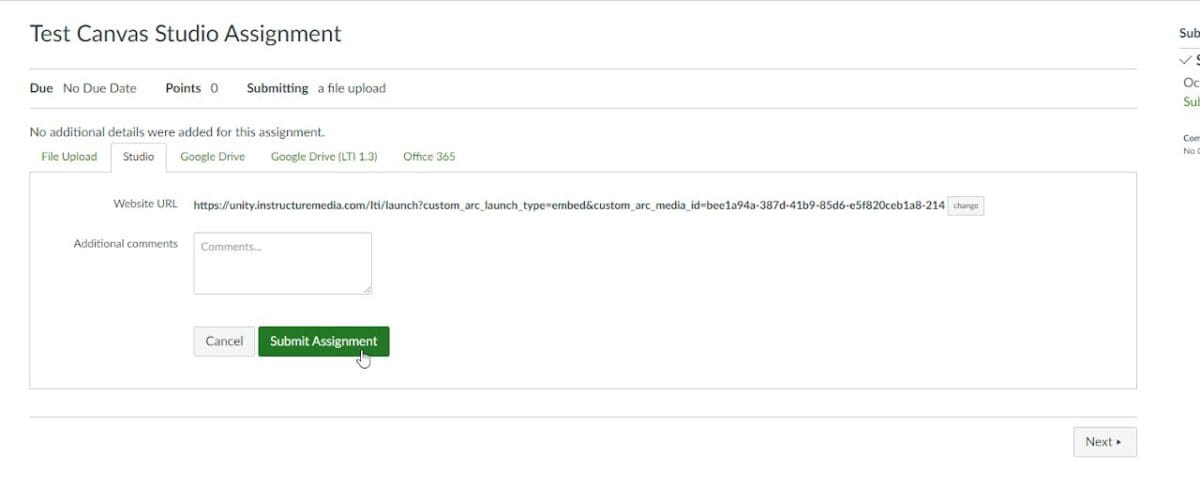Webcam Capture Assignments

Canvas Studio: Webcam Capture Assignment Instructions
Note: To view all of the videos you’ve recorded previously, or record directly into your Studio library, go to the Studio button on the green left sidebar, or go to Studio and click Canvas Login; if you aren’t already, you will be prompted to sign in using your Unity username and password.
Canvas Studio Assignment Instructions
Record yourself presenting your assignment as a Webcam Capture using Canvas Studio:
- Click “Start Assignment” in the assignment, then select the “Studio” tab.
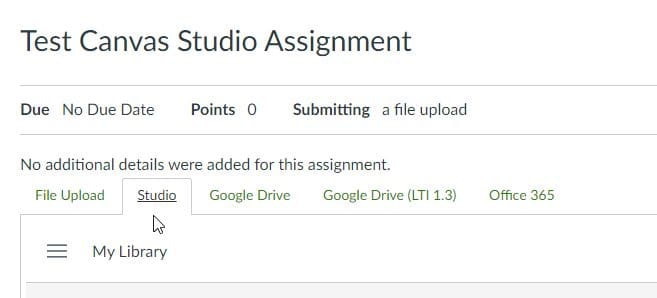
- Select either a previously recorded video, or if you’re recording the video here, the “Record” button in the upper right-hand corner and then “Webcam Capture.
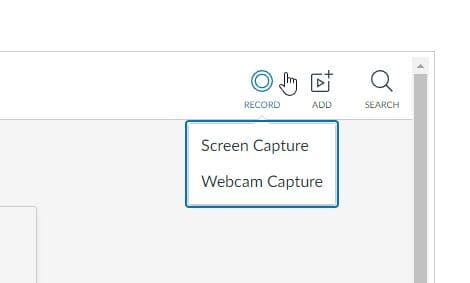
- After recording your video, it should appear as an option in the Canvas Studio tab. Select the video, leave the “Display Media Tabs” checked on, and then click “Embed.”
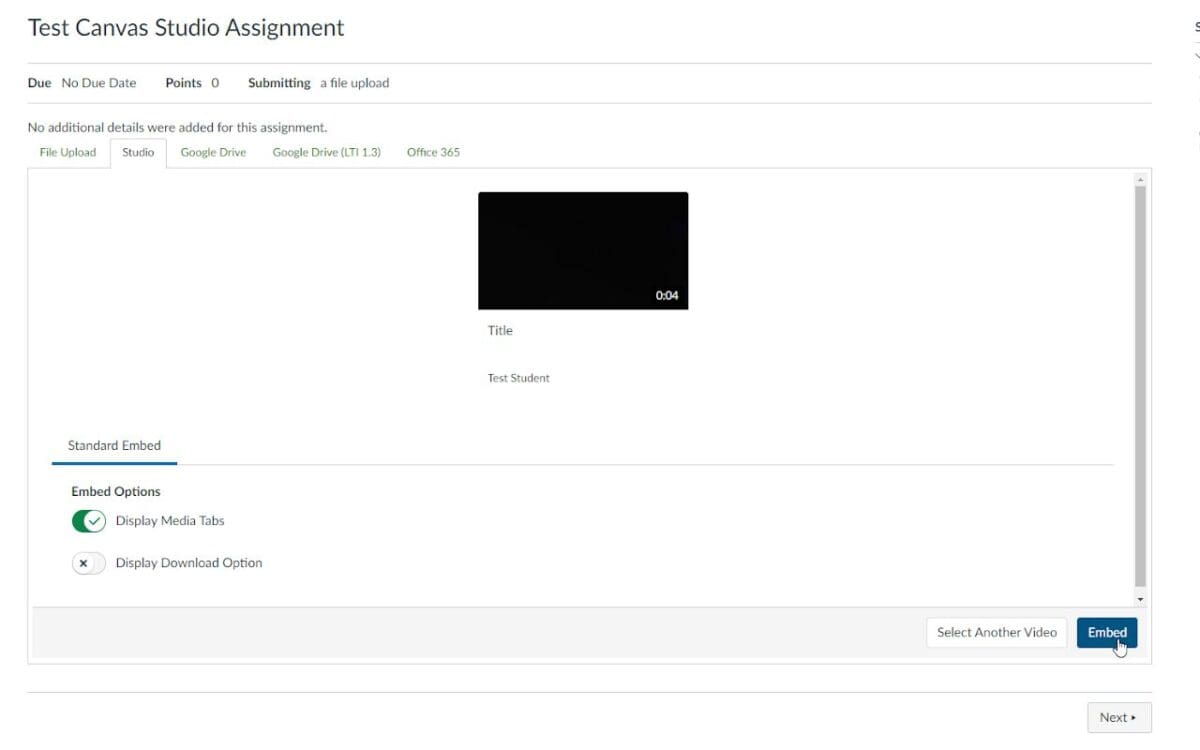
- Request captions for your video to make it more accessible to all your peers, and your instructor.
- Click “Submit Assignment” to submit the assignment.